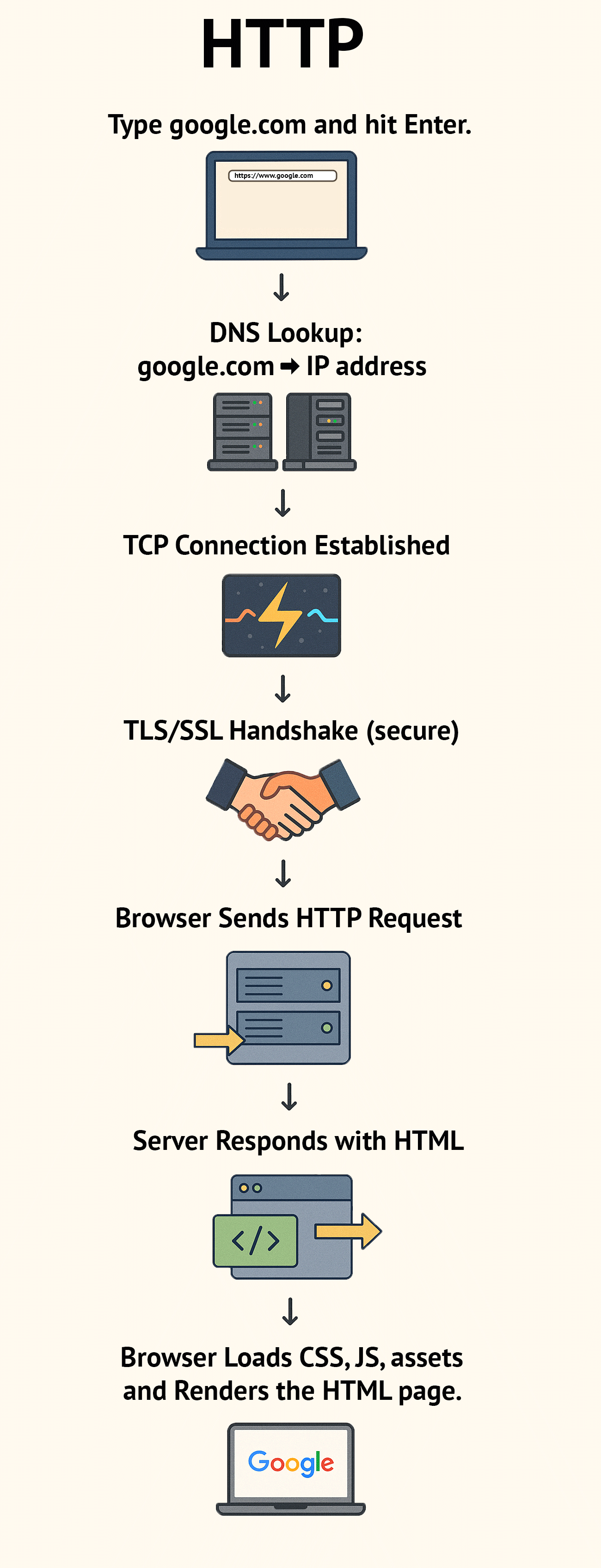It’s one of those classic interview questions, and honestly, it’s a fun one too: what actually happens when you type google.com into your browser and press enter?
The answer isn’t just “the website loads.” Under the hood, there’s a whole series of steps, some happening in microseconds, that make the web work like magic. Let’s break it down.
1. You Hit Enter → Browser Checks the URL
First, your browser looks at what you typed. Is it a search query or a URL? Since you typed google.com, the browser recognizes it as a URL and starts the process of fetching it.
2. DNS Lookup (Where Is Google, Anyway?)
Computers don’t speak “google.com”, they speak IP addresses.
So your browser asks: what’s the IP address for google.com?
It checks its cache, then your operating system cache, and if it’s not found, it asks a DNS (Domain Name System) server to translate google.com into an IP address, like 142.250.190.78.
Think of DNS as the phonebook of the internet.
3. Establishing a Connection (TCP & TLS Handshake)
Now that your computer knows where Google lives, it needs to connect.
- TCP (Transmission Control Protocol): A reliable connection is established between your machine and Google’s servers.
- TLS/SSL Handshake: Since the site uses HTTPS, your browser and Google exchange cryptographic keys to ensure everything is encrypted and secure.
This is the step that puts the little 🔒 lock in your browser bar.
4. Sending the HTTP Request
With the connection open, your browser sends an HTTP request to Google’s server.
It looks something like:
GET / HTTP/1.1
Host: google.com
User-Agent: [your browser info here]
Accept: text/htmlBasically: “Hey Google, please give me your homepage HTML.”
5. Server Responds with HTML
Google’s server receives the request and replies with an HTTP response containing the HTML for the homepage.
HTTP/1.1 200 OK
Content-Type: text/html
Content-Length: 5420
<!doctype html>
<html>
<head>…</head>
<body>…</body>
</html>Congrats! The content has arrived! 🎉
6. Browser Parses the HTML & Builds the Page
Now your browser kicks in and starts working on the data sent over from Google:
- Parses the HTML.
- Encounters linked resources (CSS, JavaScript, images).
- Sends additional HTTP requests for those files.
- Builds the DOM (Document Object Model) and applies the styles from CSS.
- Executes JavaScript (like Google’s search box logic).
7. Rendering the Page
Finally, your browser paints pixels to the screen: Google’s clean white page with the colorful logo and the search box. Behind the scenes, your GPU and rendering engine worked together to draw it quickly and smoothly.
TL;DR: The Whole Journey
- You type google.com and hit enter.
- Browser figures out it’s a URL.
- DNS translates google.com → IP address.
- TCP + TLS establish a secure connection.
- Browser sends HTTP request.
- Server replies with HTML (and other assets).
- Browser parses, executes, and renders → you see the Google homepage.
All this happens in under a second (usually way faster!).
Why This Matters
Even though this is a “classic” question, it highlights how many moving pieces make the web work. Networking, encryption, caching, rendering. It’s all there.
As frontend engineers, we usually think about step 6 onward (HTML/CSS/JS), but it’s super valuable to know the deeper layers too.
Next time you hit enter, remember: a lot just happened in the blink of an eye! ⚡
HTTP Infographic